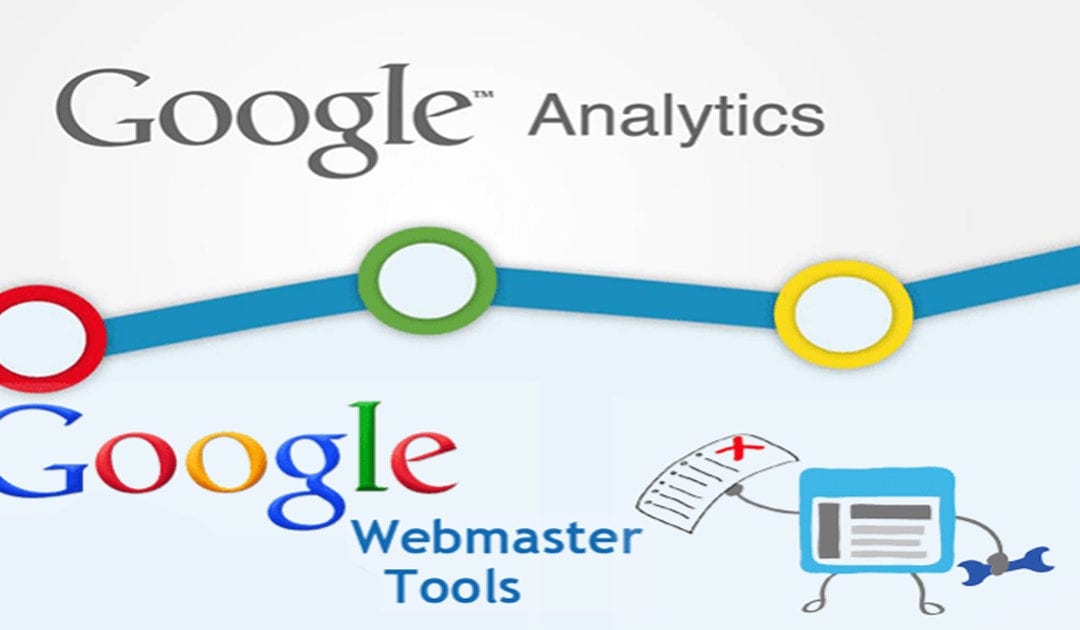Campaign Website Performance Tools
Even for a web designer/web developer professional, there is a TON of things that you need to know about and implement in order to be able to measure and check on the over all health of your site and your
campaign website performance.
For campaign websites, performance indicators may be even more important. Often times, campaign websites are launched just a few weeks or months before an election. If there are performance issues with the site that go undiagnosed and/or untreated, those performance issues could lead to disaster.
Because it is the largest and most used search engine for the web, Google is critical to the success of your campaign website. There are two essentials tools that should be the first thing that you use to connect and start measuring your website. Those two tools are Google Search Console and Google Analytics.
Let’s start with Google Search Console.
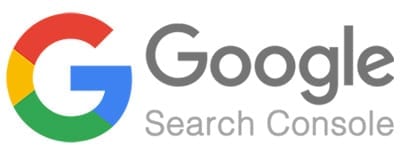
Essential Campaign Website Performance Tool – Google Search Console
Because if you don’t connect Google Search Console to your campaign website you have little chance that your website will perform well in any type of search.
If you have don’t have a Google Account (like for Gmail) already, you’ll need to have one in order to use Google Search Console. Signing up for Google Search Console is super easy, just visit the
search console page, and follow instructions.
There is some great information on Google Developers help site that will lead you through the whole process of setting up Google Search Console on your site:
Google Developer’s Help Center Article
If you’re interested in improving your site’s appearance on Google Search, and you’re willing to put in a little time learning about search engine optimization (SEO) and Search Console, here is your getting started guide. You don’t need to understand HTML or coding, but you do need to spend some time thinking about how your site is organized and written, and be willing to make some changes to your site. The good news is that a little effort can go a long way in improving your search results.
- Sign up for Search Console. It’s free, there are no upgrades or paid services, and you’ll get alerts when Google sees unusual activity on your site, such as crawling problems or indications of hacking.
- Add and verify your ownership of your site. You’ll need to prove that you are the owner of your website, because Search Console shows information about your site that only site owners should know, and allows you to make changes that can affect how your site appears on Google.
- Read our guide to basic Search Console usage. A basic user typically needs only a quick site check-up once a month, unless we alert you that we’ve found a problem.
- Learn the basics of how Google Search works. You’ll understand a lot more of the information that you read here, and it will make troubleshooting much easier .
- Read our SEO starter guide. This is an introduction to best practices for your website to ensure that Google is able to find, understand, and present your site properly in search results. It contains a lot of information, but you can take your time working through it.
- Decide whether you want to hire an SEO expert. Many small website owners do all their own search engine optimization; in fact, if you read our documentation carefully, you can become an SEO expert yourself! But some small sites (and nearly all large sites) hire a professional SEO expert to help improve their presence on Google. Read this guide if you’re thinking about hiring a professional SEO.
- If, after learning the basics, you decide that you want to learn more advanced topics in SEO or Search Console, you can continue with the SEO track.
There is also an in-depth video on Youtube that was done by the Portable Entrepreneur that covers everything you need to know about Google Search Console.
Next, let’s dive into Google Analytics.
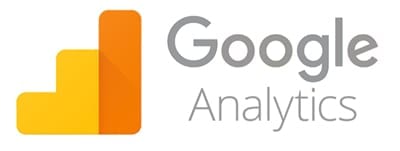
Essential Campaign Website Performance Tool – Google Analytics
While Google Search Console let’s you know about the health of your website’s sitemap and how your campaign website and the ‘googlebot’ are getting along, Google Analytics does something completely different.
Google Analytics measures and tracks the behavior of your real website visitors. It tells you how many visitors you have over time and what pages they visit. It also tells you what pages they enter your website and where they go from there, as well as what pages they exit from.
Google analytics also tells you how much time your visitors spend on each page. It is a very powerful tool, but it can take a long time to get to be proficient at using it. At least if you are trying to squeeze all the useful information that it capture out of it in some usable form. There are other tools that can import the raw data from Google Analytics and create reports for you that may be easier to understand that the information as GA presents it itself.
Here’s a quick video on your first 4 steps to take with Google Analytics.
Next Steps with Google Analytics
Configure your account, properties, and views to determine access to your data and which data is available.
For example, you can:
- Grant permissions to make configuration changes and to interact with data. Learn more about user management.
- Link your Google Ads and Analytics accounts so you can share data between them and develop a more comprehensive understanding of how your marketing efforts drive user behavior on your sites or apps.
Learn more about linking your accounts. - Set up reporting views so you can align Analytics users and relevant data. Learn more about views.
- Set up goals to identify the actions you want users to take on your site or app, and to give a monetary value to those actions. Learn more about setting up goals.
- Browse the Solutions Gallery for dashboards, custom reports, and segments that you can use in your Analytics account.
Modify your tracking code to collect additional data such as:
- User interactions with links, buttons, video controls, and other dynamic elements of your site or app.
Learn more about event tracking. - Ecommerce activity like user engagement with product lists and internal promotions, and how successfully users moved through your purchase funnel and checkout process. Learn more about
ecommerce and enhanced-ecommerce data collection and reporting.